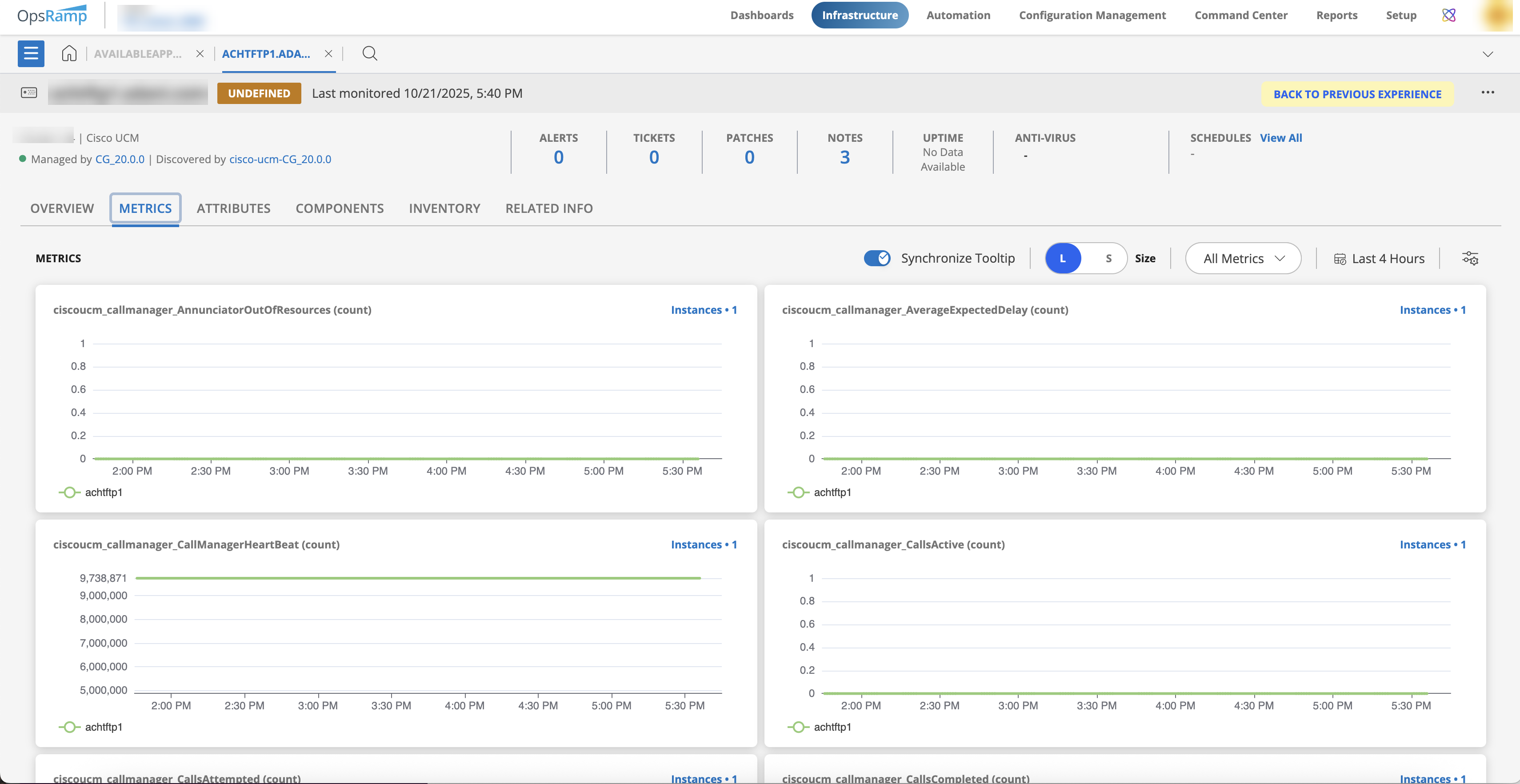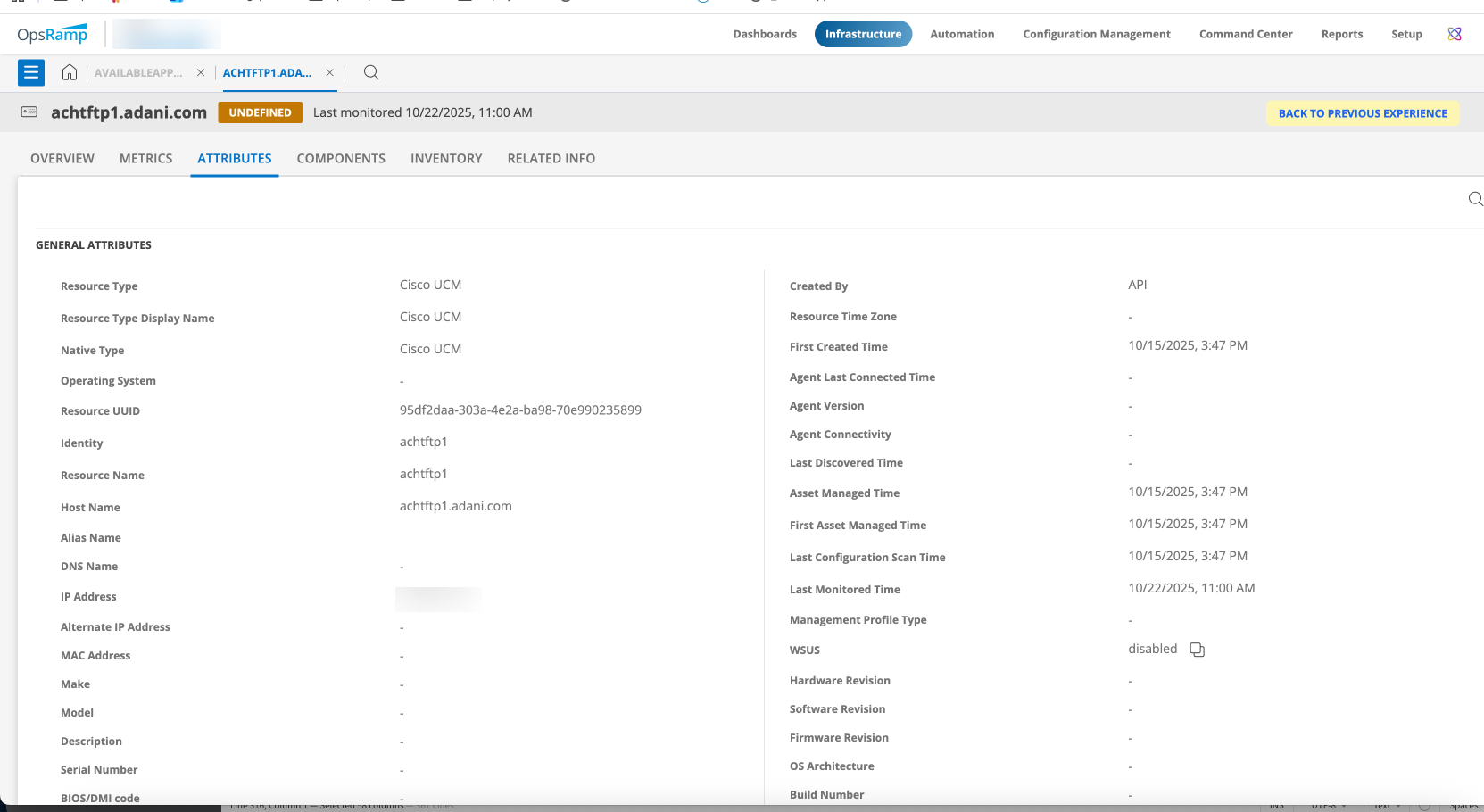This section guides you through setting up, configuring, and managing the Cisco UCM integration.
Prerequisites
- OpsRamp Classic Gateway (Linux) 15.0.0 and above.
- OpsRamp Nextgen Gateway 15.0.0 and above.
- Upgrade to the latest Gateway version to ensure comprehensive coverage of recent bug fixes, feature enhancements, and so on.
- Ensure that the provided Publisher or Subscriber IP address or host name, along with the credentials, are valid and accessible for successful integration (verify from the OpsRamp Gateway).
- To check network connectivity from the gateway, use the following command:
ping <IP Address/Host Name>
- To check network connectivity from the gateway, use the following command:
Configure and Install the Cisco UCM Cluster Integration
- From All Clients, select a client.
- Go to Setup > Account.
- Select the Integrations and Apps tab.
- The INSTALLED INTEGRATIONS page, where all the installed applications are displayed.
Note: If there are no installed applications, it will navigate to the Available Integrations and Apps page. - Click + ADD on the INSTALLED INTEGRATIONS page. The AVAILABLE INTEGRATIONS AND APPS page displays all the available applications along with the newly created application with the version.
Note: You can even search for the application using the search option available. Also you can use the All Categories option to search. - Click ADD in the Cisco UCM Cluster application.
- In the Configurations page, click + ADD. The Add Configuration page appears.
- Enter the following BASIC INFORMATION:
| Field Name | Description | Field Type |
|---|---|---|
| Name | A user-defined display name for the integration instance. | String |
| IP Address/Host Name of CUCM Publisher/Subscriber | Enter the IP Address/Host Name. It should be accessible from Gateway. | String |
| Is Secure | Select this checkbox if you want the communication between your system and the specified endpoint to be secured using protocols such as HTTPS (HTTP over SSL/TLS). Default Selection: When selected, it signifies that the connection is encrypted, providing an added layer of security to the data being transmitted. | Checkbox |
| API Port | Enter the Cisco UCM API Port. By default 8443 is added. | String |
| API Credentials | Provide the Windows authentication credentials required to connect to the API EndPoint credentials. You can either select from the dropdown if the credentials are existing. Else click +ADD to create credentials. In the ADD CREDENTIAL window enter the following:
| Dropdown |
| SSH Port | Enter the Cisco UCM Publisher or Subscriber SSH Port, By default 22 is added. | String |
| SSH Credentials | Select or create the appropriate Cisco UCM Publisher or Subscriber SSH credentials. Else click +ADD to create credentials. In the ADD CREDENTIAL window enter the following:
| Dropdown |
| App Failure Notifications | When selected, you will be notified in case of an application failure such as Connectivity Exception, Authentication Exception. | Checkbox |
- Select the below mentioned Custom Attribute:
| Field Name | Field Type | Field Dependency | Description |
|---|---|---|---|
| Custom Attribute | Dropdown | N/A | Select the custom attribute from the dropdown. |
| Value | Dropdown | N/A | Select the value from the dropdown. |
Note: The custom attribute that you add here will be assigned to all the resources that are created by the integration. You can add a maximum of five custom attributes (key and value pair).
- In the RESOURCE TYPE section, select:
- ALL: All the existing and future resources will be discovered.
- SELECT: You can select one or multiple resources to be discovered.
- In the DISCOVERY SCHEDULE section, select Recurrence Pattern to add one of the following patterns:
- Minutes
- Hourly
- Daily
- Weekly
- Monthly
- Click ADD.
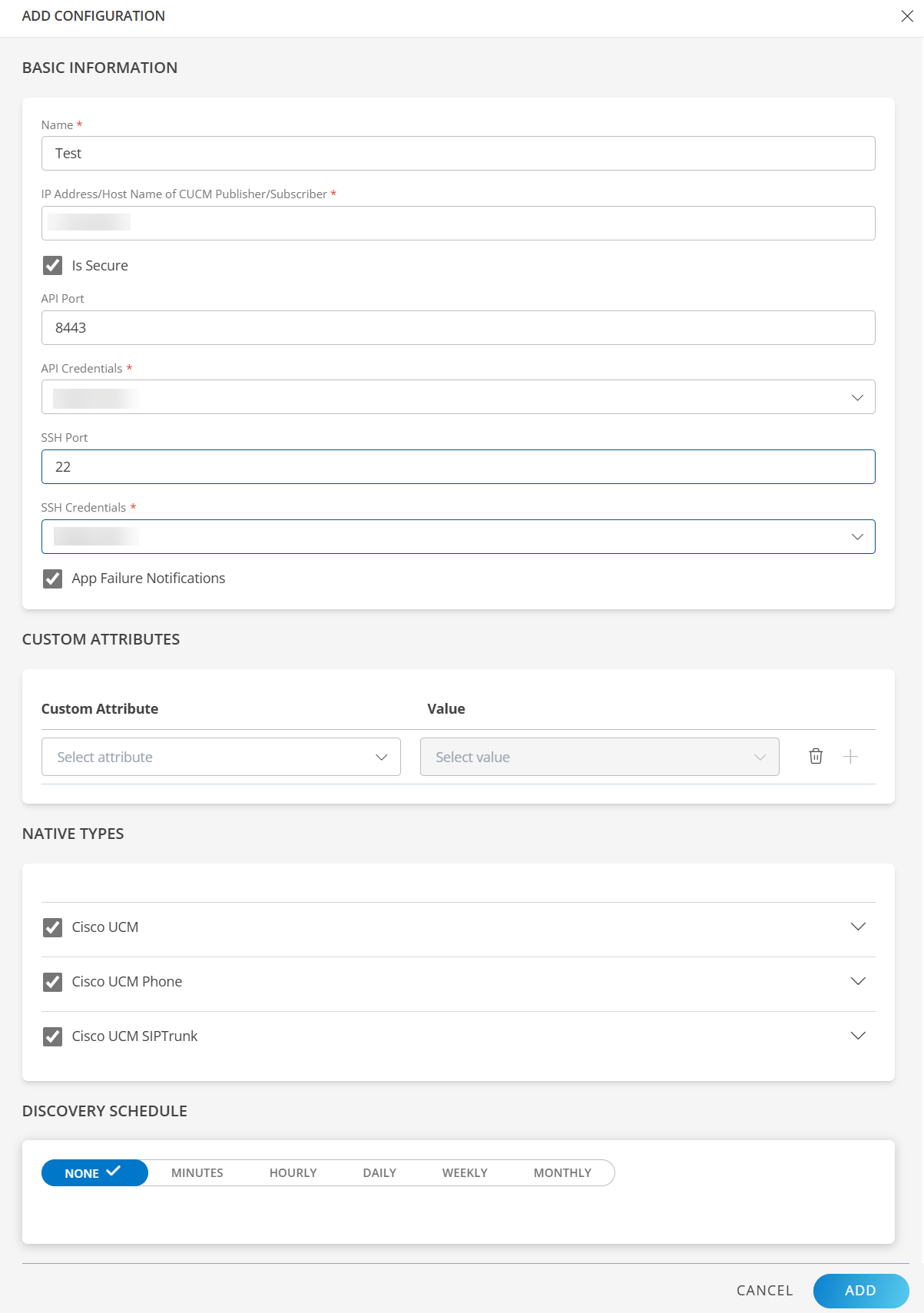
Note
Sample values shown in the configuration fields are for illustration purposes only. Use your actual integration details when configuring.Now the configuration is saved and displayed on the configurations page after you save it.
Note: From the same page, you may Edit and Remove the created configuration.
- Click Next.
- Below are the optional steps you can perform on the Installation page.
Under the ADVANCED SETTINGS, Select the Bypass Resource Reconciliation option, if you wish to bypass resource reconciliation when encountering the same resources discovered by multiple applications.
Note: If two different applications provide identical discovery attributes, two separate resources will be generated with those respective attributes from the individual discoveries.

- Click +ADD to create a new collector by providing a name or use the pre-populated name.
- Select an existing registered profile.
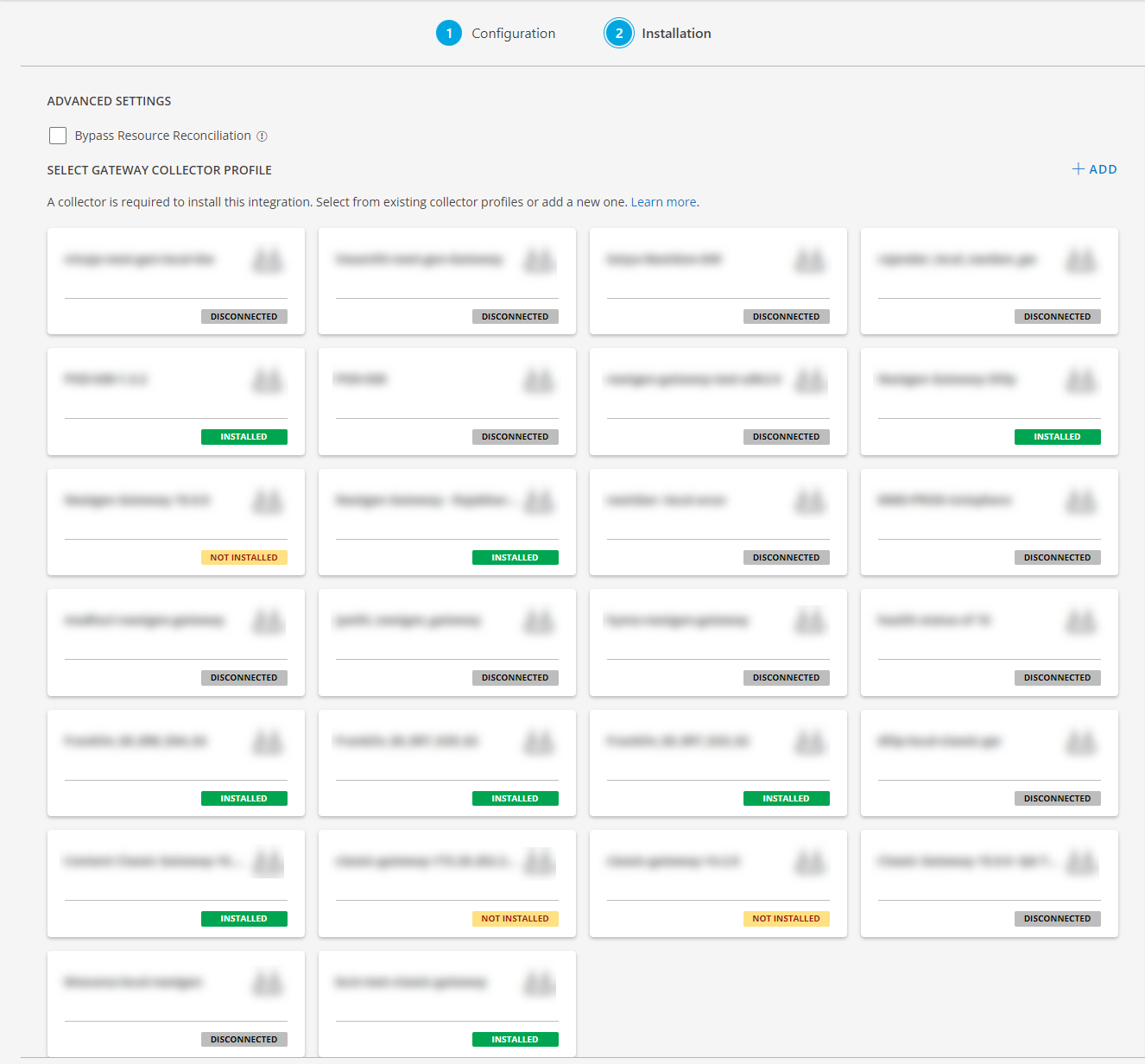
- Click FINISH.
The application is now installed and displayed on the INSTALLED INTEGRATION page. Use the search field to find the installed application.
Modify the Configuration
See Modify an Installed Integration or Application article.
Note: Select the Cisco UCM Cluster application.
Discover Resources in Cisco UCM Cluster
- Navigate to Infrastructure > Search > AUDIO VIDEO DEVICES > Cisco UCM.
- Select the application on the Cisco UCM page.
- The RESOURCE page appears from the right.
- Click the ellipsis (…) on the top right and select View Details.
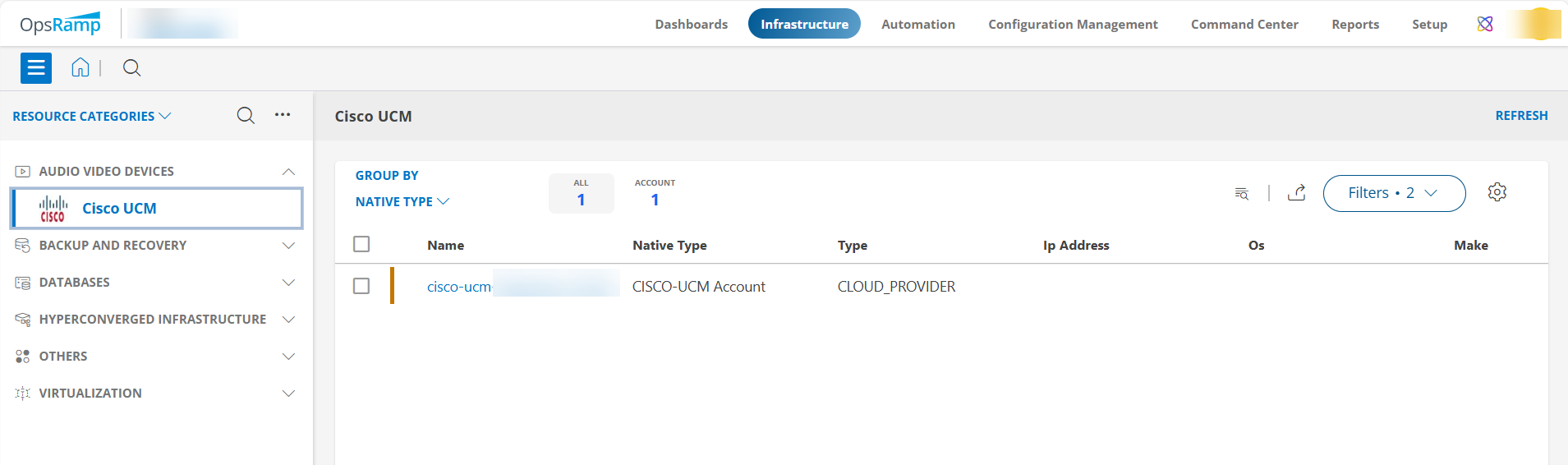
View resource metrics
To confirm Cisco UCM Cluster monitoring, review the following:
- Metric graphs: A graph is plotted for each metric that is enabled in the configuration.
- Alerts: Alerts are generated for metrics that are configured as defined for integration.